Audio Systems
There are two types of audio system as shown below:
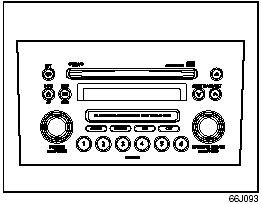
Type 1
AM/FM/XM CD PLAYER
WITH CD CHANGER CONTROL
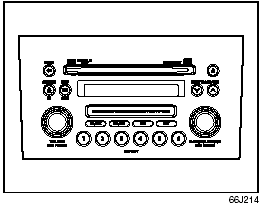
Type 2
AM/FM/XM 6-CD PLAYER
WITH CD CHANGER CONTROL
Precautions
• When the inside of the car is very cold and the player is used soon after switching on the heater, moisture may form on the disc or the optical parts of the player and proper playback may not be possible.
If moisture forms on the disc, wipe it off with a soft cloth. If moisture forms on the optical parts of the player, do not use the player for about one hour, this will allow the condensation to disappear normally.
• Driving on extremely bumpy roads which cause severe vibrations may cause sound to skip.
• This unit uses a precision mechanism.
Even in the event that trouble arises, never open the case, disassemble the unit, or lubricate the rotating parts.
Please bring the unit to an authorized SUZUKI dealer or a Clarion service Department.
Cautions on Handling
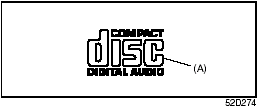
This unit has been designed specifically for playback of compact discs bearing the mark (A).
No other discs can be played.
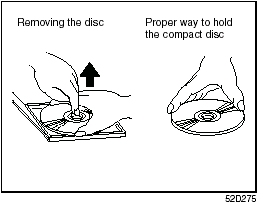
To remove the compact disc from its storage case, press down on the center of the case and lift the disc out, holding it carefully by the edges.
Always handle the compact disc by the edges.
Never touch the surface.
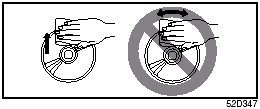
To remove fingermarks and dust, use a soft cloth, and wipe in a straight line from the center of the compact disc to the circumference.
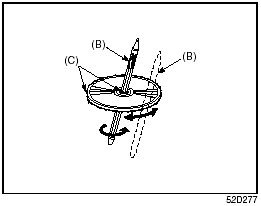
New discs may have some roughness around the edges. The unit may not work or the sound may skip if such discs are used. Use a ball-point pen (B), etc. to remove the roughness (C) from edges of the disc before insertion inside the unit.
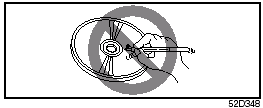
Never stick labels on the surface of the compact disc or mark the surface with a pencil or pen.
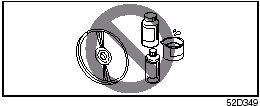
Do not use any solvents such as commercially available cleaners, anti-static spray, or thinner to clean compact discs.
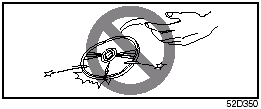
Do not use compact discs that have large scratches, are misshaped, or cracked, etc.
Use of such discs will cause damage or prevent the system from operating properly.
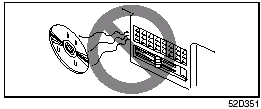
Do not expose compact discs to direct sunlight or any heat source.
NOTE:
• Do not use commercially available CD
protection sheets or discs equipped with
stabilizers, etc.
These may get caught in the internal mechanism and damage the disc.
• CD-R discs may not be able to playback in this unit due to the recording conditions.
• CD-RW discs can not playback in this unit.
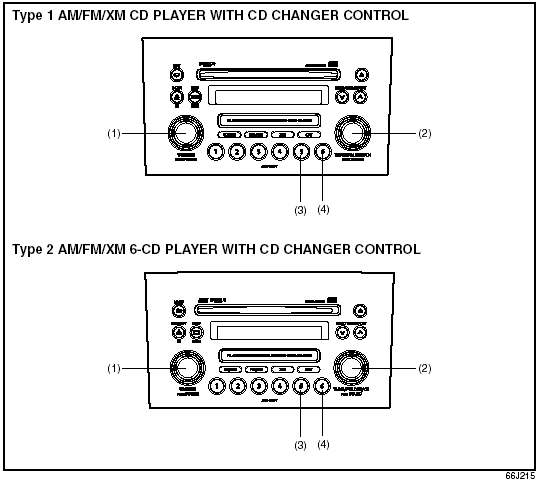
Basic Operations
(1) Power on/off knob, Volume control knob
(2) Tone/balance/fader control knob
(3) Preset button 5
(4) Preset button 6
Turning power on/off
Press the power on/off knob (1).
The unit starts in the function mode it was in when the power was turned off last.
Adjusting the volume
Turn the volume control knob (1).
Turning it clockwise increases the volume; turning it counterclockwise decreases the volume.
NOTE:
While driving, adjust the volume to an
extent that sound and/or noise coming
from outside the car can be heard.
Adjusting bass/treble/balance/fader
1) Press the tone/balance/fader control knob (2).
Each time it is pressed, sound adjustment is changed as follows:
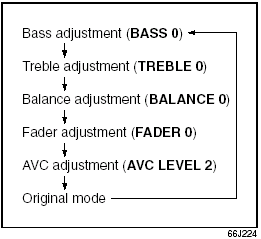
2) Turn the tone/balance/fader control knob (2) to adjust the sound.
Adjusting the AVC (Auto volume control)
The Auto Volume Control (AVC) function
automatically adjusts (increases/
decreases) the sound volume in accordance
with vehicle speed. The AVC control
is provided with three selectable levels
(LEVEL OFF, 1, 2, 3). The range of volume
adjustment increases together with the
LEVEL number,
1) Press the tone/balance/fader control
knob (2) until the AVC adjustment mode
is selected.
2) Turn the tone/balance/fader control knob (2) to select the desired AVC adjustment level. (Initial setting: LEVEL 2)
Adjusting the contrast of the display
1) Press the tone/balance/fader control knob (2) and preset button 5 (3), preset button 6 (4) simultaneously.
2) To adjust the contrast of the display, turn the power on/off knob (1).
Cancel the dimmer condition
Each time you press the power on/off knob (1) for two seconds with the lighting switch on, the background brightness of the audio display will switch between normal and dimmed.
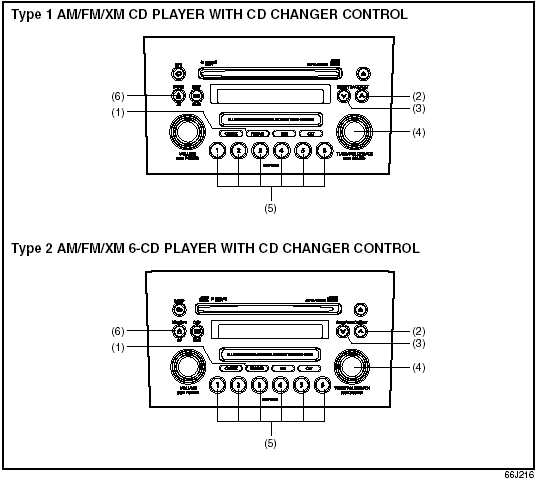
Listening to the Radio
(1) Band switch button (FM/AM)
(2) Seek up button
(3) Seek down button
(4) Manual tuning knob
(5) Preset buttons (1 to 6)
(6) Auto store button (AS)/Scan button (SCAN)
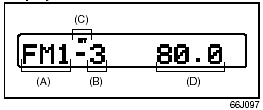
Display
(A) Band
(B) Preset channel number
(C) Stereo indicator
(D) Frequency
Selecting the reception band
Press the band switch button (1).
Each time the button is pressed, the reception band is switched as follows:
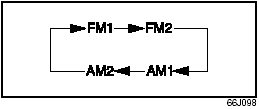
Seek tuning
Press the seek up button (2) or the seek down button (3).
The unit stops searching for a station at a frequency where a broadcast station is available.
Manual tuning
Turn the manual tuning knob (4).
The frequency being received is displayed.
Preset memory
1) Select the desired station.
2) Select the preset button (5) to which you want to store the station and press and hold the button for 2 seconds or longer.
Auto store
Press and hold the auto store button (6) for 2 seconds or longer.
Six stations in total are automatically stored to the preset buttons (5) in sequential order, starting from the lower frequencies.
NOTE:
• When the auto store is performed, the
station previously stored in the memory
at the position is overwritten.
• When there are fewer than 6 stations that can be stored even if 2 rounds of auto store operation are performed, the stations previously stored at the remaining preset buttons (5) are not overwritten.
Scan tuning
1) Press the scan button (6).
Stations are automatically sought for in a sequential order, starting from a station being currently received, and scan stops for 5 seconds at a frequency where there is a station available.
2) Press the scan button (6) again to stop scanning at the frequency being currently received.
Receiving a stereo broadcast station
If a stereo broadcast station is received, the stereo indicator will light.
Radio Reception
Radio reception can be affected by environment, atmospheric conditions, or radio signal’s power and distance from the station.
Nearby mountains and buildings may interfere or deflect radio reception, causing poor reception. Poor reception or radio static can also be caused by electric current from overhead wires or high voltage power lines.
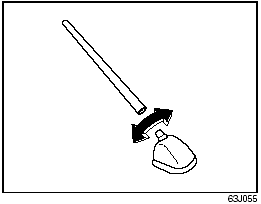
Radio Antenna
The radio antenna on the roof is removable.
To remove the antenna, turn it counterclockwise.
To reinstall the antenna, turn it clockwise firmly by hand.
CAUTION:
To avoid damage to the radio
antenna:
• Remove the antenna before using
an automatic car wash.
• Remove the antenna when it is possible for the antenna to hit something such as a low ceiling in a parking garage or putting a car cover over your car.
• Remove the antenna before putting a car cover over your vehicle.
Listening to a CD
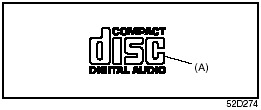
• CDs or CD-ROMs carrying no mark (A) cannot be used.
• Some discs previously recorded in CDR\ CD-RW format may not be used.
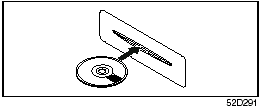
• A CD is inserted with its label facing upward.
• When there is a CD already loaded in the unit, another CD cannot be loaded at the same time. Do not use force when inserting the CD into the CD insertion slot.
• If a blank disc (non recorded CD-R) is loaded in the unit, the disc will be ejected.
CAUTION:
• Never insert your finger or hand
into the CD insertion slot. Never
insert foreign objects.
• Never insert a CD with glue coming out from adhesive tape or a rental CD label or with a trace indicating that adhesive tape or a rental CD label has been removed. This may cause the CD not to eject or result in a malfunction.
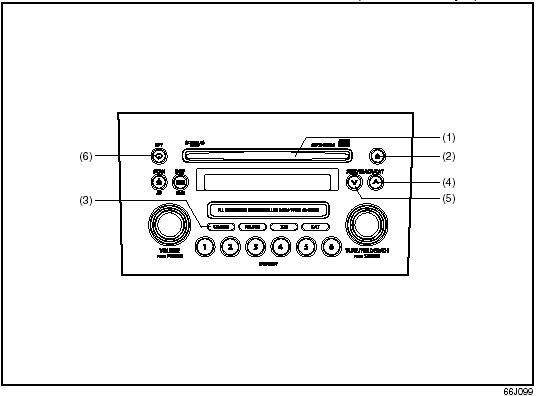
Type 1 AM/FM/XM CD PLAYER WITH CD CHANGER CONTROL (Built in CD Player)
(1) CD insertion slot
(2) CD eject button
(3) Disc button (CD/AUX)
(4) Track up button/Fast forward button
(5) Track down button/Rewind button
(6) Repeat button (RPT)
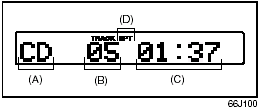
Display
(A) Mode indicator
(B) Track number
(C) Play time
(D) Repeat indicator
NOTE:
About Single CDs (8 cm CDs)
• No adapter is required to play a single
CD.
• A single CD is inserted from the center of the CD insertion slot.
• Since an ejected single CD is not automatically reloaded, be sure to remove the ejected single CD.
Loading a CD
Insert a CD in the CD insertion slot (1).
When a CD is loaded, play starts and the CD indicator (A) lights.
Ejecting a CD
Press the CD eject button (2).
If you left a CD ejected for a period of about 15 seconds, it will be automatically drawn inside the unit. (Auto reload function)
The backup eject function: This function allows you to eject a CD with the power turned off by pressing the CD eject button (2).
CAUTION:
If you forcefully try to push an ejected
CD inside the unit before auto reloading,
the disc surface might be
scratched.
Listening to a CD
When a CD is inserted, it is automatically played back.
When a CD is already inside the unit, press the disc button (3) to play back the CD. When a CD is inside the unit, the CD indicator (A) is lit on the display unit.
Selecting a track
• Press the track up button (4) to listen to the next track.
• Press the track down button (5) twice to listen to the previous track.
When the track down button (5) is pressed once, the track being currently played will return to the beginning.
Fast forwarding/Rewinding a track
• Hold in the fast forward button (4) to advance a track rapidly.
• Hold in the rewind button (5) to rewind a track.
Repeat play
Press the repeat button (6).
The repeat indicator (D) lights and the track currently being played is played repeatedly.
Press the repeat button (6) again to cancel repeat play.
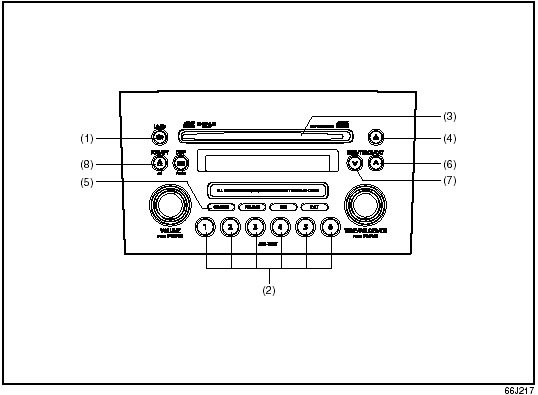
Type 2 AM/FM/XM 6-CD PLAYER WITH CD CHANGER CONTROL (Built-in CD Changer)
(1) Load button (LOAD)
(2) Disc select buttons (1 to 6)
(3) CD insertion slot
(4) CD eject button
(5) Disc button (CD/AUX)
(6) Track up button/Fast forward button
(7) Track down button/Rewind button
(8) Repeat button (RPT)
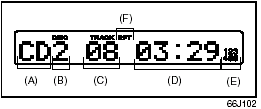
Display
(A) Mode indicator
(B) Disc number
(C) Track number
(D) Play time
(E) CD indicator
(F) Repeat indicator
NOTE:
About Single CDs (8 cm CDs).
• Since the unit is not compatible with a single CD, do not load it into the unit.
• Keep in mind the fact that a single CD cannot be played even using a single CD adaptor for the unit.
• When a single CD is loaded into the unit accidentally, it will be ejected immediately.
Please be sure to remove it.
If you forcefully try to push it into the unit without removing it, the CD cannot be ejected. This will result in a damage to the mechanism. Please never do this.
Loading one CD
1) Press the load button (1), then press one of the disc select buttons (2) that corresponds to the slot into which you want to load a CD.
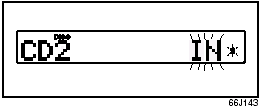
Both the indication “In” and the selected disc number in the CD indicator will blink for about 15 seconds.
2) Load the CD into the CD insertion slot (3). When the CD is loaded, play starts.
The disk number in the CD indicator will light.
CAUTION:
You can load a CD only while the indication
“In” is blinking for about 15
seconds. During that period, the
shutter located in the depth of the CD
insertion slot (3) is opened. After 15
seconds time has elapsed, the indication
“In” disappears from the display
and the shutter closes, making it
impossible to load a CD. If you try to
load the CD with the shutter closed,
the CD may damage the shutter.
Never do this.
Loading multiple CDs
1) Press the load button (1) for 2 seconds or longer.
The indication “CD ALL” appears in the display, and then the indication “In” and a disc number in the CD indicator will blink for about 15 seconds.
2) Load a CD into the CD insertion slot (3).
3) The indication “In” and the next disc number will blink in the display. Load the next CD.
4) After loading the required number of CD’s, press any disc select button (2) to select the desired CD to listen to. If no select button is pressed, play will start from the first loaded CD.
Only the numbers in the CD indicator that correspond to the loaded slots will light.
Ejecting one CD
1) Select the CD you want to remove with the disc select buttons (2).
2) Press the CD eject button (4).
If you leave the ejected CD without removing it, it will be drawn into the unit automatically after about 15 seconds.
(Auto reload function)
The buck up eject mechanism: This function allows you to eject the CD loaded in the unit with the unit turned off only by pressing the CD eject button (4).
Ejecting all the CDs
Press the CD eject button (4) for 2 seconds or longer. All the CDs will be ejected from the unit in a sequential manner.
• Please prepare a location where removed CDs can be stored.
• If you leave the ejected CD without removing it, it will be drawn into the unit automatically after about 15 seconds.
(Auto reload function)
The buck up eject mechanism: This function allows you to eject the CD loaded in the unit with the unit turned off only by pressing the CD eject button (4).
CAUTION:
If you try to push an ejected CD
inside the unit forcibly before auto
reloading, the disc surface might be
scratched.
Listening to a CD
1) When a CD is inserted, it is automatically played back.
When a CD is already inside the unit, press the disc button (5) to play back the CD. When a CD is inside the unit, the CD indicator (A) is lit on the display unit.
2) If you want to play another CD, select it with the disc select buttons (2).
Play starts from the point on the disc that the unit played last (Last position memory).
Selecting a track
• Press the track up button (6) to listen to the next track.
• Press the track down button (7) twice to listen to the previous track.
When the track down button (7) is pressed once, the track being currently played will return to the beginning.
Fast forwarding/Rewinding a track
• Hold in the fast forward button (6) to advance a track rapidly.
• Hold in the rewind button (7) to rewind a track.
Repeat play
Press the repeat button (8).
Each time the button is pressed, repeat play mode changes as follows:
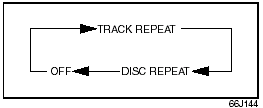
NOTE:
This operation should be performed within
2 seconds.
To cancel repeat play, press the repeat button (8) several times to change the repeat play mode to OFF.
• TRACK REPEAT.
The indication “TRACK RPT” appears in the display for 2 seconds and then the repeat indicator (F) lights.
The track currently being played is played repeatedly.
• DISC REPEAT.
The indication “DISC RPT” appears in the display for 2 seconds and then the repeat indicator (F) lights.
When all the tracks on the disc currently being played finish playing, play starts again at the beginning of the disc.
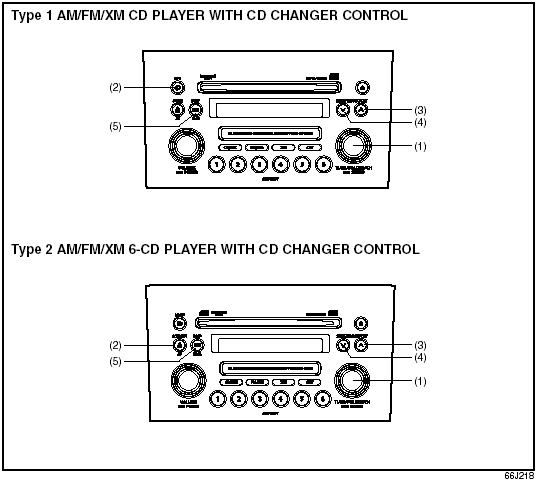
Listening to an MP3/WMA Disc
(1) Sound control knob
(2) Repeat button (RPT)
(3) Track up button/Fast forward button
(4) Track down button/Rewind button
(5) Display button (DISP)
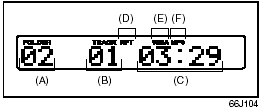
Display (Type 1)
(A) Folder number
(B) Track number
(C) Play time
(D) Repeat indicator
(E) WMA indicator
(F) MP3 indicator
(G) CD indicator
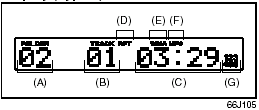
Display (Type 2)
(A) Folder number
(B) Track number
(C) Play time
(D) Repeat indicator
(E) WMA indicator
(F) MP3 indicator
(G) CD indicator
MP3/WMA MODE
Selecting a folder
Turn the sound control knob (1) to select a folder.
Repeat play
Press the repeat button (2).
Each time the button is pressed, repeat play mode changes as follows:
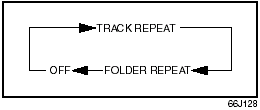
Type 1
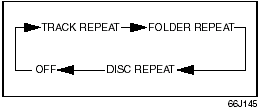
Type 2
NOTE:
This operation should be performed within
2 seconds.
To cancel repeat play, press the repeat button (2) several times to change the repeat play mode to OFF.
• TRACK REPEAT.
The indication “TRACK RPT” appears in the display for 2 seconds and then the repeat indicator (D) lights.
The track currently being played is played repeatedly.
• FOLDER REPEAT.
The indication “FOLDER RPT” appears in the display for 2 seconds and then the repeat indicator (D) lights.
All the tracks in the folder currently being played are played repeatedly.
• DISC REPEAT.
The indication “DISC RPT” appears in the display for 2 seconds and then the repeat indicator (D) lights.
When all the tracks on the disc currently being played finish playing, play starts again at the beginning of the disc.
Selecting a track
• Press the track up button (3) to listen to the next track.
• Press the track down button (4) twice to listen to the previous track.
When the track down button (4) is pressed once, the track currently being played will start again at the beginning.
Fast forwarding/Rewinding a track
• Hold in the fast forward button (3) to advance a track rapidly.
• Hold in the rewind button (4) to rewind a track.
Displaying CD titles
Press the display button (5).
Each time the button is pressed, the title changes as follows:
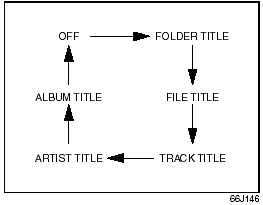
Forwarding a title
If there is a title with 12 letters or more, each press will show next letters in the display.
(No scrolling is made.)
Press and hold the display button (5) for 2
seconds or longer. A title is changed.
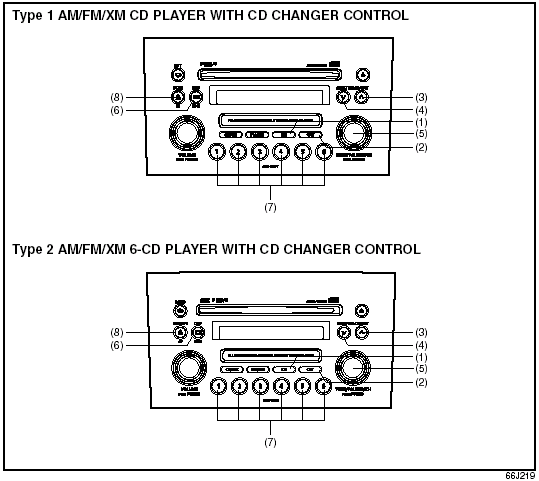
Listening to a XM Satellite Radio (Option)
(1) XM button
(2) Category button (CAT)
(3) Seek up button
(4) Seek down button
(5) Manual tuning knob
(6) Display button (DISP)
(7) Preset button (1 to 6)
(8) Scan button (SCAN)
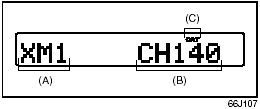
Display
(A) Band
(B) Channel number
(C) Category indicator
If you want to purchase XM Satellite Radio Service, contact your SUZUKI dealer.
It is necessary to buy a special tuner to receive XM broadcasting.
Your vehicle is capable of receiving XM Satellite Radio anywhere in the United States except Hawaii, Alaska, and Canada.
XM MODE
Selecting a band
Press the XM button (1).
Each time the button is pressed, the band changes in the following order.
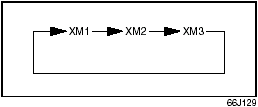
Selecting a category
Press the seek up button (3) or the seek down button (4). The category is changed.
Turning the category function on/off
Press and hold the category button (2) for 2 seconds or longer, and “CATEGORY ON” appears on the display, the CAT indicator (c) lights up and the CATEGORY function is activated.
Press and hold the category button (2) for 2 seconds or longer again, and “CATEGORY OFF” appears on the display and the CAT indicator turns off, indicating that the CATEGORY function has been turned off.
NOTE:
The first time you use the radio, turn the
category function on.
Selecting a category
Press the seek up button (3) or seek down button (4) to select a category.
Displaying the category
Press the category button (2) to have the currently selected category appear on the display.
Selecting a channel
Turn the manual tuning knob (5) to select a channel.
NOTE:
When the category function is on, only
those channels included in the selected
category can be selected.
Selecting the item to be displayed
Press the display button (6).
Each time the button is pressed, the item on display changes in the following order.
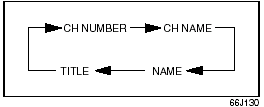
Preset memory
1) Select the desired station.
2) Select the preset button (7) to which you want to store the station and press and hold the button for 2 seconds or longer.
Scan tuning
1) Press the scan button (8).
Stations are automatically searched for in a sequential order, starting from the station being currently received, and scan tuning stops for 5 seconds at the frequency where there is a station available.
2) Press the scan button (8) again to stop scanning at the frequency currently being received.
Satellite Radio Reception
Satellite radio receives signals from two satellites in orbit over the equator. Therefore, satellite radio reception can be interrupted when there are objects south of your vehicle. To help compensate for this, ground-based repeaters are placed in major metropolitan areas, but depending on the geographic situation (for example, if mountains or buildings are on the south side of your vehicle), you may experience reception problems.
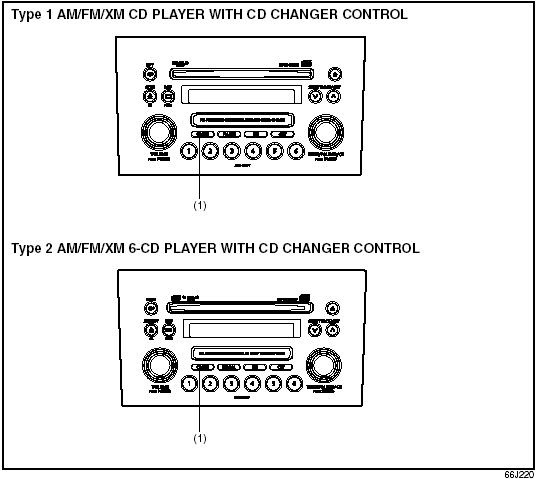
Listening to Audio for AUX (Option)
(1) Aux button (CD/AUX)
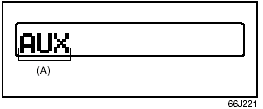
Display
(A) Mode indicator
Aux function
This system has an external input terminal so you can listen to audio from an external device connected to this unit.
Press the aux button (1).
Each time the button is pressed, the selected mode is switched as follows:
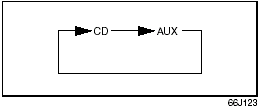
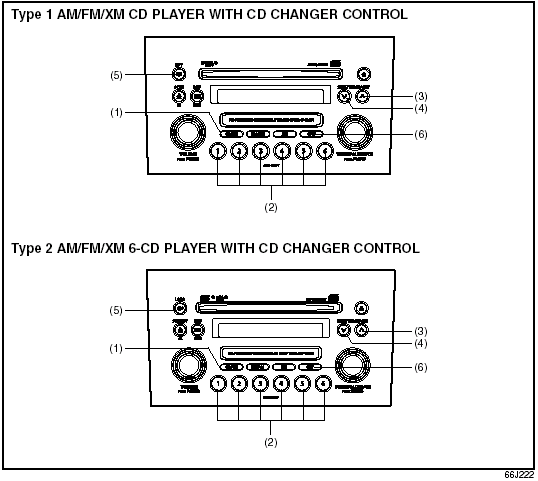
Listening to a CD from an External CD Changer (Option)
(1) Disc button (CD/AUX)
(2) Disc select buttons (1 to 6)
(3) Track up button/Fast forward button
(4) Track down button/Rewind button
(5) Repeat button (RPT)
(6) Category button (CAT)
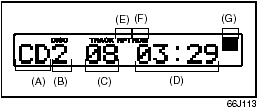
Display
(A) Mode indicator
(B) Disc number
(C) Track number
(D) Play time
(E) Repeat indicator
(F) Random indicator
(G) CD changer number
Selecting a CD changer mode
Press the disc button (1).
Each time the button is pressed, the selected CD plays as follows:
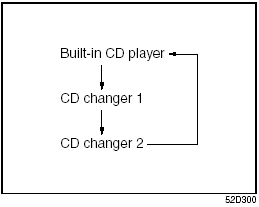
• When only one CD changer is connected to this unit, CD changer 2 is skipped.
• When no CD is loaded in the built-in CD player, the built-in CD player is skipped.
Selecting a disc
Press the disc select button (2) corresponding to the disc number you want to listen to.
Play starts from the first track on the disc. If a disc number having no disc is pressed, the selection will be invalid.
Selecting a track
• Press the track up button (3) to listen to the next track.
• Press the track down button (4) twice to listen to the previous track.
When the track down button (4) is pressed once, the track currently being played will start again at the beginning.
Fast forwarding/Rewinding a track
• Hold in the fast forward button (3) to advance a track rapidly.
• Hold in the rewind button (4) to rewind a track.
Random play
Press the category button (6).
Each time the button is pressed, the mode changes in the following order.
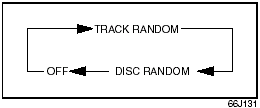
NOTE:
This operation should be performed within
2 seconds.
To cancel random play, press the category button (6) several times to change the random play mode to OFF.
• TRACK RANDOM.
The tracks in the disc that is loaded are played at random.
• DISC RANDOM.
The tracks in all discs are played at random.
NOTE:
The random play can be operated with the
External CD Changer (Option) only.
Repeat play
Press the repeat button (5).
Each time the button is pressed, repeat play mode changes as follows:
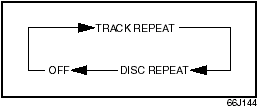
NOTE:
This operation should be performed within
2 seconds.
To cancel repeat play, press the repeat button (5) several times to change the repeat play mode to OFF.
• TRACK REPEAT.
The indication “TRACK RPT” appears in the display for 2 seconds and then the repeat indicator (E) lights.
The track being currently played is played repeatedly.
• DISC REPEAT.
The indication “DISC RPT” appears in the display for 2 seconds and then the repeat indicator (E) lights.
When all the tracks on a disc being currently played finish playing, play starts again at the beginning of the disc.
See also:
Inspection and Maintenance
...
Kizashi in the Market
For what it is, the Kizashi is priced reasonably well, though Suzuki might be
wise to lower the price as an incentive for buyers. Both the compact and midsize
classes are crowded and include some ...
Air Cleaner
Air Cleaner
If the air cleaner is clogged with dust, there
will be greater intake resistance, resulting
in decreased power output and increased
fuel consumption.
Unclamp the side clamps, and re ...
